Visual Studio Code
简介
安装配置
通用下载链接:
1 | |
找到下载链接:ps aux | grep wget
可以看到:wget --tries=0 --connect-timeout=7 --dns-timeout=7 --show-progress -nv -O vscode-server.tar.gz http://update.code.visualstudio.com/commit:b3318bc0524af3d74034b8bb8a64df0ccf35549a/server-linux-x64/stable
找到真正的下载地址,主要是找到 commit id
wget --tries=0 --connect-timeout=7 --dns-timeout=7 --show-progress -O vscode-server.tar.gz http://update.code.visualstudio.com/commit:b3318bc0524af3d74034b8bb8a64df0ccf35549a/server-linux-x64/stable
URL transformed to HTTPS due to an HSTS policy
–2021-11-08 15:57:26– https://update.code.visualstudio.com/commit:b3318bc0524af3d74034b8bb8a64df0ccf35549a/server-linux-x64/stable
Resolving update.code.visualstudio.com (update.code.visualstudio.com)… 20.43.132.130
Connecting to update.code.visualstudio.com (update.code.visualstudio.com)|20.43.132.130|:443… connected.
HTTP request sent, awaiting response… 302 Found
Location: https://az764295.vo.msecnd.net/stable/b3318bc0524af3d74034b8bb8a64df0ccf35549a/vscode-server-linux-x64.tar.gz [following]
–2021-11-08 15:57:26– https://az764295.vo.msecnd.net/stable/b3318bc0524af3d74034b8bb8a64df0ccf35549a/vscode-server-linux-x64.tar.gz
Resolving az764295.vo.msecnd.net (az764295.vo.msecnd.net)… 117.18.232.200
Connecting to az764295.vo.msecnd.net (az764295.vo.msecnd.net)|117.18.232.200|:443… connected.
HTTP request sent, awaiting response… 200 OK
Length: 53650674 (51M) [application/gzip]
Saving to: ‘vscode-server.tar.gz’
使用 vscode.cdn.azure.cn 取代 az764295.vo.msecnd.net
将下载的文件放入~/.vscode-server/bin/b3318bc0524af3d74034b8bb8a64df0ccf35549a
解压tar xf vscode-server.tar.gz
移动一级目录到上层mv vscode-server-linux-x64/* .
编译调试
1 | |
1 | |
1 | |
使用 SSH 进行远程开发
Visual Studio Code 通过远程开发插件可以将 container,远程计算机或 Windows Linux 子系统(WSL)用作完整的开发环境。
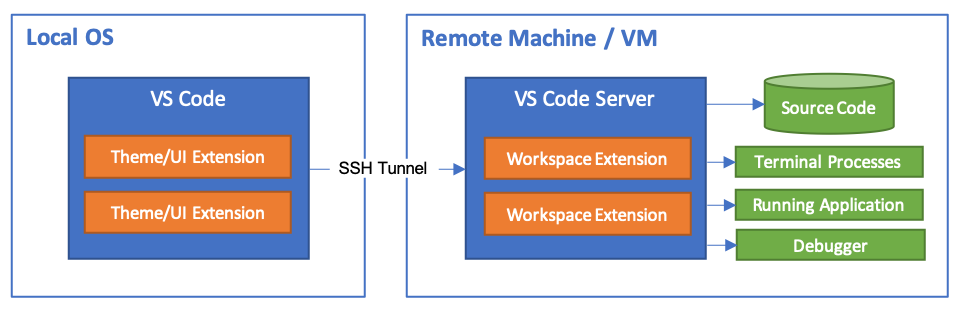
首先安装插件:
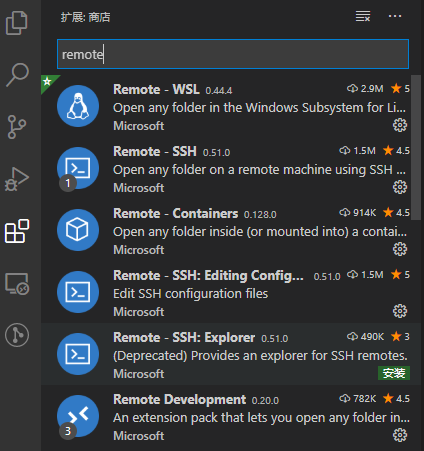
在 VS Code 中,从命令面板(F1)中选择“ Remote-SSH:Connect to Host … ”,在窗口中运行以下命令并适当替换“ user@hostname ”来验证您可以连接到 SSH 主机:

如果 VS Code 无法自动检测到要连接的服务器的类型,就需要手动选择类型:

选择平台后,它将被存储在 remote.SSH.remotePlatform 属性下的 VSCode 设置中,因此你可以随时更改它。
稍后,VS Code 将连接到 SSH 服务器并进行自我设置。VS Code 将使用进度通知显示最新状态,并且可以在 Remote-SSH 输出通道中查看详细的日志。
你可以打开远程机器上的任何文件夹或工作区通过“ File > Open… or File > Open Workspace… ”,就像在本地打开一样。
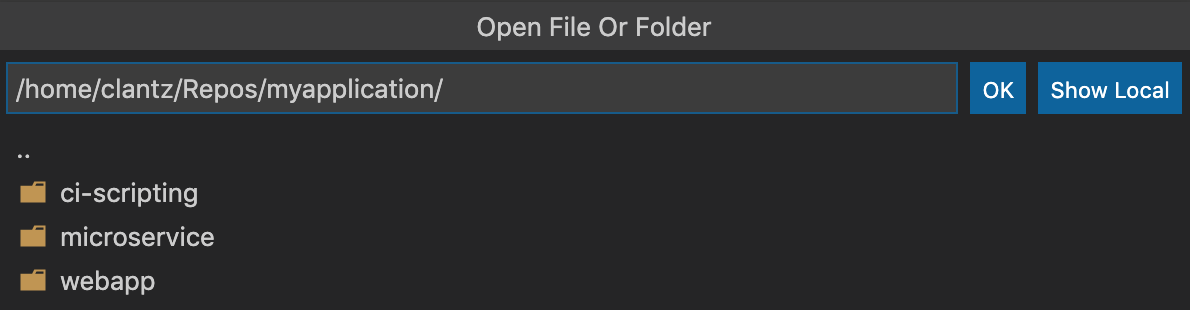
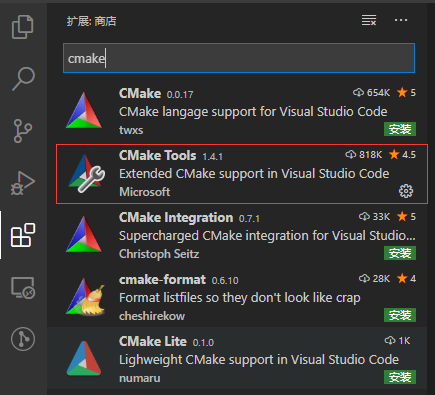

在扩展商店里安装 CMake 插件后,就可以直接通过点击 VSCode 状态栏中的图标编译或者调试工程。